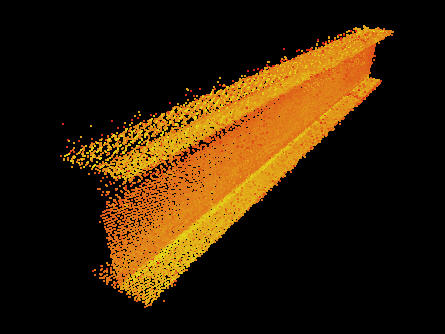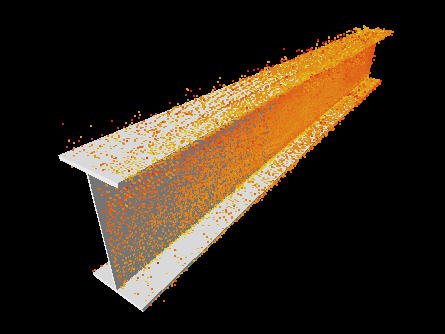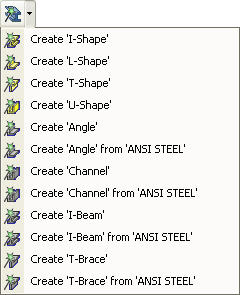Assisted Steel Modeling
This mode is used to model Steel from point cloud data.
|
|
Identify Steel |
Fit Steel to point cloud data |
Activating the Assisted Steel Modeling Tool
Choose the Assisted Steel Modeling Tool by:
- Clicking on the Assisted Steel Modeling Tool button on the Asset Window Toolbar.
- Using the Assisted Modeling menu which can be found on the Asset View Menu.
- Using the default keyboard shortcut “F8”.
In addition to enabling the mode the Assisted Steel Modeling Tool button on the toolbar provides the user with a drop down menu allowing the type of 3D Element / Asset to also be chosen.
|
|
Clicking on the drop down displays a list of valid Steel Templates. |
I-Beam has been chosen as the default for the Assisted Steel Modeling Mode |
If a 3D Element / Asset is chosen it becomes the default for Assisted Steel Modeling. Now whenever the Assisted Steel Modeling Tool is selected the chosen Template will be created by default. The type of 3D Element / Asset can always be changed by choosing something different from the Assisted Steel Modeling Tool drop down or in the Assisted Steel Modeling Dialog.