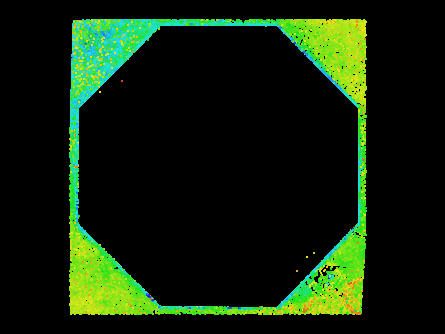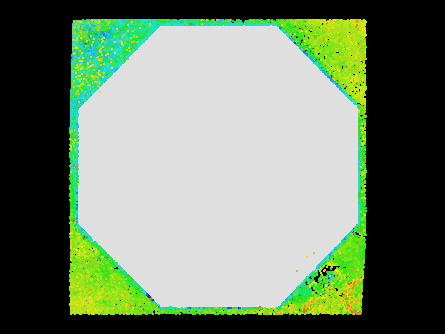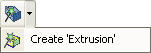Assisted Extrusion Modeling
This mode is used to model Extrusions from point cloud data.
|
|
Identify Extrusion |
Fit Extrusion to point cloud data |
Activating the Assisted Extrusion Modeling Tool
Choose the Assisted Extrusion Modeling Tool by:
- Clicking on the Assisted Extrusion Modeling Tool button on the Asset Window Toolbar.
- Using the Assisted Modeling menu which can be found on the Asset View Menu.
- Using the default keyboard shortcut “F9”.
In addition to enabling the mode the Assisted Extrusion Modeling Tool button on the toolbar provides the user with a drop down menu allowing the type of 3D Element / Asset to also be chosen.
|
|
Clicking on the drop down displays a list of valid Extrusion Templates. |
Extrusion has been chosen as the default for the Assisted Extrusion Modeling Mode. |
If a 3D Element / Asset is chosen it becomes the default for Assisted Extrusion Modeling. Now whenever the Assisted Extrusion Modeling Tool is selected the chosen Template will be created by default. The type of 3D Element / Asset can always be changed by choosing something different from the Assisted Extrusion Modeling Tool drop down or in the Assisted Extrusion Modeling Dialog.
See Also: