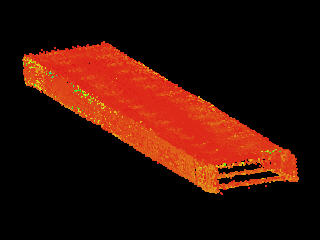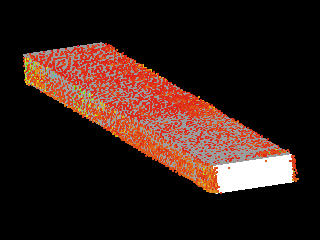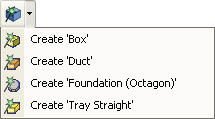Assisted Box Modeling
This mode is used to model Boxes from point cloud data.
|
|
Identify Box |
Fit Box to point cloud data |
Activating the Assisted Box Modeling Tool
Choose the Assisted Box Modeling Tool by:
- Clicking on the Assisted Box Modeling Tool button on the Asset Window Toolbar.
- Using the Assisted Modeling menu which can be found on the Asset View Menu.
- Using the default keyboard shortcut “F7”.
In addition to enabling the mode the Assisted Box Modeling Tool button on the toolbar provides the user with a drop down menu allowing the type of 3D Element / Asset to also be chosen.
|
|
|
Clicking on the drop down displays a list of valid Box Templates. |
|
Duct has been chosen as the default for the Assisted Box Modeling Mode |
If a 3D Element / Asset is chosen it becomes the default for Assisted Box Modeling. Now whenever the Assisted Box Modeling Tool is selected the chosen Template will be created by default. The type of 3D Element / Asset can always be changed by choosing something different from the Assisted Box Modeling Tool drop down or in the Assisted Box Modeling Dialog.