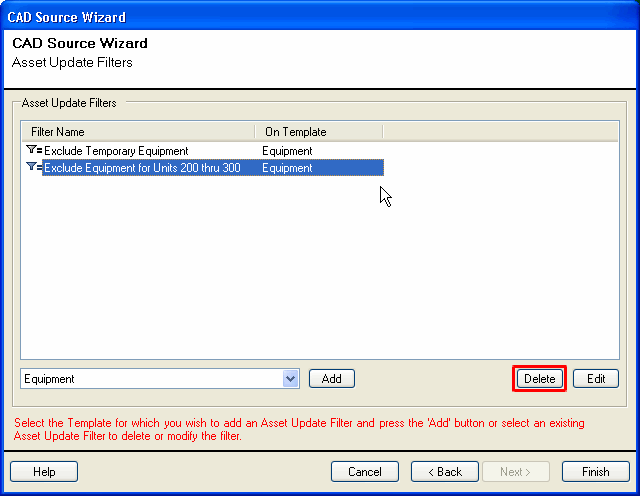Asset Synchronization Filter Page
About Asset Synchronization Filters
Asset Synchronization Filters are configurable asset conditions instructing V-Suite CORE CAD source synchronization to exclude certain assets. Asset synchronization filters are configured via the CAD Source Wizard. Asset synchronization filters are particularly useful for file based CAD provider adapters. The CAD provider adapter will allow the user to specify specific source files but does not allow to exclude certain content in each of the data source files. For instance, when synchronizing from Microstation DGN it may be useful to exclude for example temporary geometry on certain Microstation levels. Or when importing from a Plant Design System only synchronize pipe line assets that belong to a specific u nit. Asset synchronization filters contain the conditions to exclude certains assets and geometry from synchronization.
Asset synchronization filters can be configured when you create a new CAD s ource or can be added to an existing CAD source via the CAD Source Wizard which will present you with the options to configure the asset synchronization filters for a specific CAD source. As with all authoring functions, you must have permissions and work in a work order or standing task to change filters.
Configuring Asset Synchronization Filters
Asset synchronization filters are configured on the "Asset Synchronization Filters" page of the CAD Source Wizard.
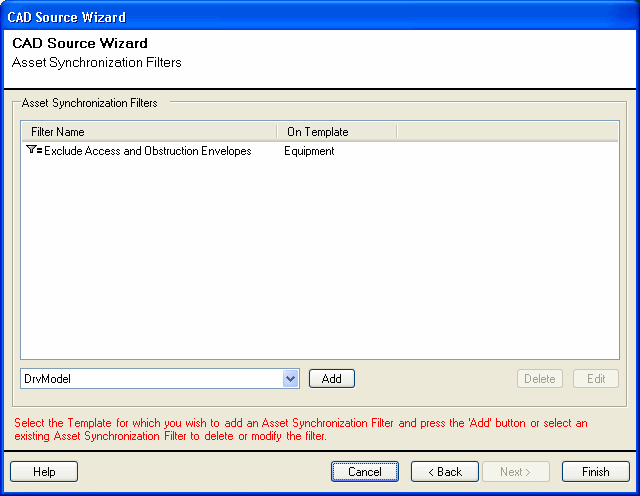
You can add new asset synchronization filters to a CAD Source or modify and delete existing asset synchronization filters.
Add a new asset synchronization filter
 Adding an asset synchronization filter to an existing CAD Source from which you have already synchronized the Asset database will require RealityLINx CAD source synchronization to evaluate whether existing assets must be removed from the asset database. This means that the next time you update the asset database, synchronization may take considerably longer (dependant on the amount of source data that changed) because synchronization has to evaluate all source data irrelevant of whether it changed.
Adding an asset synchronization filter to an existing CAD Source from which you have already synchronized the Asset database will require RealityLINx CAD source synchronization to evaluate whether existing assets must be removed from the asset database. This means that the next time you update the asset database, synchronization may take considerably longer (dependant on the amount of source data that changed) because synchronization has to evaluate all source data irrelevant of whether it changed.
To add a new asset synchronization filter to the CAD Source you must specify for which asset types you wish to specify an asset synchronization filter. Select the asset type (template) to which the filter applies and press the "Add" button.

The "Add" button will display the Asset Filter Dialog:
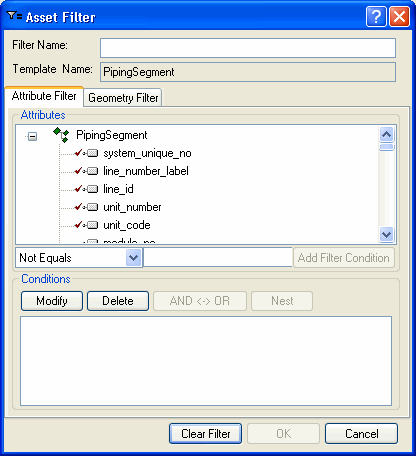
The Asset Filter Dialog allows you to specify the conditions for assets to be excluded from synchronization. An asset filter consists of an a ttribute filter and/or geometry filter. You must furthermore specify a name for the asset filter. We suggesting using a descriptive name so that you or other users will later understand the intent of the asset filter.
An attribute filter acts on the asset attributes while a geometry filter acts on the geometry or graphical representation of the asset.
Select the "Attribute Filter" tab to specifiy an attribute filter. Specifying an attribute filter is similar to searching assets by attribute. See Search By Attribute on how to specify attribute conditions. However unlike search, you cannot specify wildcards for string types. Also while search will find assets that match the search condition, synchronization will exclude assets that match the condition. Therefore all assets are included if no asset synchronization filter is specified.
For example if you would like RealityLINx synchronization to NOT import/update piping assets that belong to Unit 200 you would define an a ttribute filter thusly:
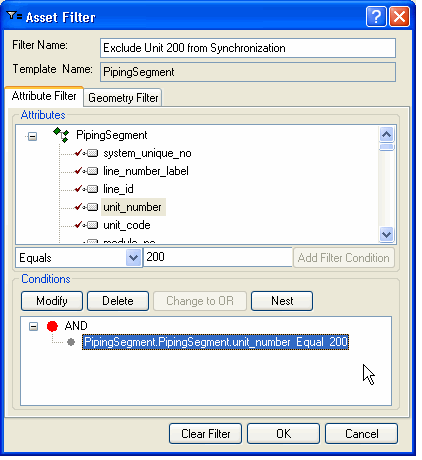
Conversely, to instruct RealityLINx to only import/update piping assets that belong to Unit 200 you would define an attribute filter like this:

You may specify multiple and nested conditions. Also note that you may specify a condition that acts on an attribute which is not mapped (and therefore not imported/updated) in the asset database.
In addition to attribute filters which act on assets, you may also specify g eometry filters which act on the geometry (graphical representation) of a ssets. Select the "Geometry Filter" tab to specifiy an attribute filter.
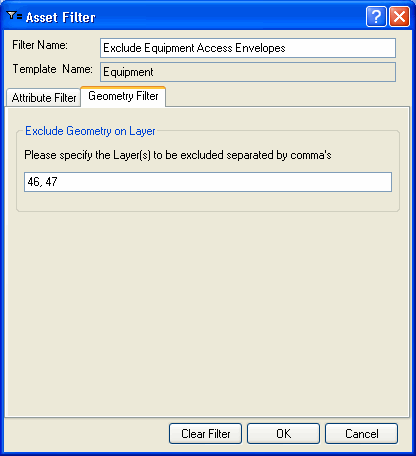
The geometry filter will allow the user to exclude certain asset geometry to be excluded from import/update. To exclude geometry you must specify the level/layer on which the geometry is created in the source data. Please note that dependant on the source CAD system, layer/level may either be a number (1,27 etc.) or a name (Piping, Dimensions etc). Also some CAD systems may not organize geometry in layers/levels, in which case geometry filters would not apply .
If an asset synchronization filter contains both attribute and geometry f ilters, both will be considered. To use logic terminology, the attribute and geometry conditions are connected with an AND statement.
Multiple asset synchronization filters that act on the same asset type (template) are connected with an OR statement as is illustrated in the following example:
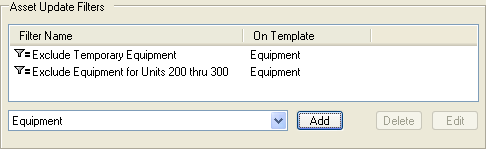
"An equipment asset is not updated/imported, if the equipment is t Temporary OR it belongs to Unit 200 through 300".
Modify an existing asset synchronization filter
 Modifying an existing asset synchronization filter of an existing CAD source from which you have already synchronized the asset database will require RealityLINx CAD source synchronization to evaluate whether existing assets must be removed from the asset database or previously excluded Assets must be added. This means that the next time you update the asset database, synchronization may take considerably longer (dependant on the amount of source data that changed) because synchronization has to evaluate all source data irrelevant of whether it changed.
Modifying an existing asset synchronization filter of an existing CAD source from which you have already synchronized the asset database will require RealityLINx CAD source synchronization to evaluate whether existing assets must be removed from the asset database or previously excluded Assets must be added. This means that the next time you update the asset database, synchronization may take considerably longer (dependant on the amount of source data that changed) because synchronization has to evaluate all source data irrelevant of whether it changed.
You can edit an existing asset synchronization filter. Select the Asset Synchronization Filter and press the "Edit" button.
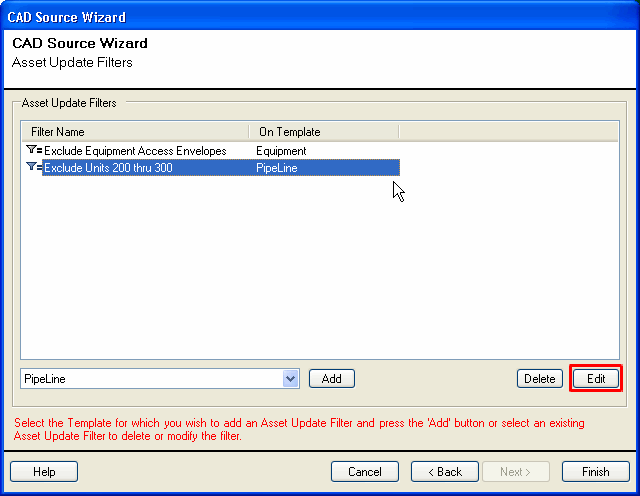
The "Edit" button will display the Asset Filter Dialog allow you to modify the asset synchronization filter conditions.
Delete an existing Asset synchronization filter
 Deleting an existing asset synchronization filter from an existing CAD Source from which you have already synchronized the asset database will require RealityLINx CAD source synchronization to evaluate whether previously excluded assets must be added to the asset database. This means that the next time you update the asset database, synchronization may take considerably longer (dependant on the amount of source data that changed) because synchronization has to evaluate all source data regardless of whether there are changes.
Deleting an existing asset synchronization filter from an existing CAD Source from which you have already synchronized the asset database will require RealityLINx CAD source synchronization to evaluate whether previously excluded assets must be added to the asset database. This means that the next time you update the asset database, synchronization may take considerably longer (dependant on the amount of source data that changed) because synchronization has to evaluate all source data regardless of whether there are changes.
You can delete an existing asset synchronization filter. Select the Asset Synchronization Filter and press the "Delete" button.