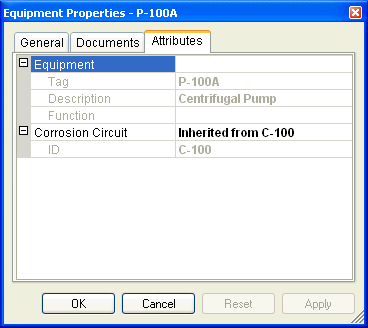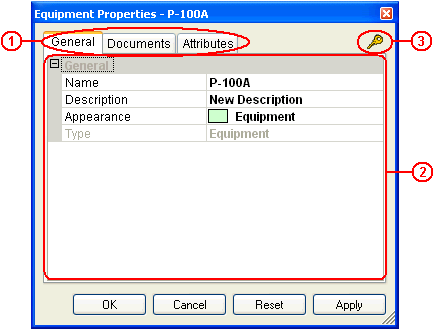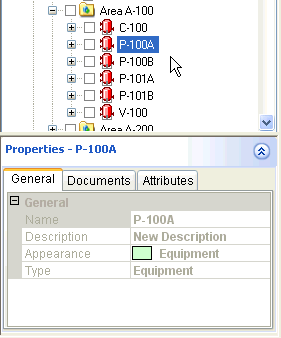Asset Properties
The Asset properties dialog provides information about the selected asset. It can be displayed by either selecting an asset and using the Properties command from the context menu or by selecting an asset and expanding the lower section of the Asset Explorer.
|
|
Properties dialog shown by right-clicking and selecting "Properties". |
Properties dialog shown from within the Asset Explorer. |
Information is presented on the different tabs accessible at the top of the dialog ![]() . The General and Documents tabs appear for all assets. The Attributes tab appears only for assets which have attributes. Attributes may be defined and customized by customizing the Asset Template.
. The General and Documents tabs appear for all assets. The Attributes tab appears only for assets which have attributes. Attributes may be defined and customized by customizing the Asset Template.
Editing Asset Properties
|
Asset properties cannot be edited if you work in the Production View. Authoring functions, including editing an asset, are always performed against a work order or a standing task, and always in a Work In Progress (or WIP) view that until it is published, is only visible to users working in the work order or standing task. |
If authorized, Information displayed in the body of the dialog ![]() may be edited. Only the first option allows the user to modify the information .Only one open work order or standing task can modify asset properties. The user who has control of the asset will see the key icon at the top right-hand corner of the dialog
may be edited. Only the first option allows the user to modify the information .Only one open work order or standing task can modify asset properties. The user who has control of the asset will see the key icon at the top right-hand corner of the dialog ![]() . All other users who attempt to edit the properties of that particular asset will see this icon
. All other users who attempt to edit the properties of that particular asset will see this icon  at the top right-hand corner of the dialog and will not be allowed to make any modifications.
at the top right-hand corner of the dialog and will not be allowed to make any modifications.
Changes to an asset's name will be reflected in all Workspaces in which the asset is shared. The asset appearance can be changed. The asset type cannot be changed.
General
The general tab displays information about the Asset's characteristics: Name, Description, Appearance and Type.
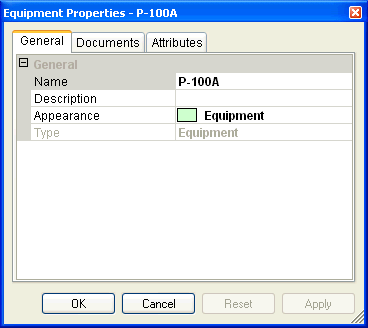
- The Name and Description fields provide information about the asset and can be modified (with an active work order or standing task) if the asset is not a shared asset.
- The Appearance field defines how an asset is displayed in the Asset view. The appearance can be changed so that the asset inherits its parent's appearance or has its own appearance.
- The type or Template drives the behavior of the asset.
If the asset was modeled using V-Suite CORE Model or Manager, the General tab may also show physical attributes as well as catalog and connectivity information.
Documents
The Documents tab lists documents associated to the asset. Any external document may be linked to an asset. For example, you can link an Excel spreadsheet that lists the pressures at which this particular pipe section was tested and the dates they were performed. The path is critical. For network projects, the linked file must be located somewhere on the network to allow others to open it. A file local to your computer cannot be opened by others.
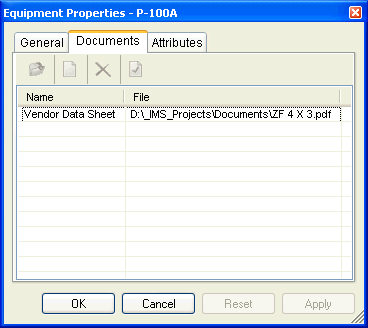
Attributes
Attributes allow the user to provide more detail about an asset, when editing an asset as part of a work order or a standing task. You can assign values by manually editing the fields. To associate attributes to assets, use the Template Manager.
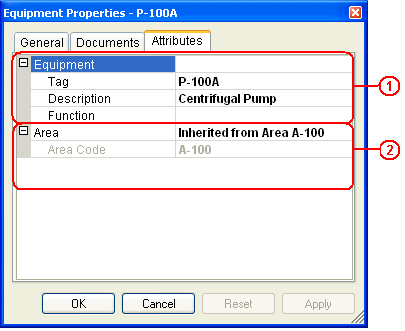
Asset attribute values ![]() may be changed if the asset is not shared. An asset will always inherits its parent attributes. Inherited attributes
may be changed if the asset is not shared. An asset will always inherits its parent attributes. Inherited attributes ![]() cannot be modified. The user must open the parent's asset property dialog to edit these attribute values.
cannot be modified. The user must open the parent's asset property dialog to edit these attribute values.
A Shared Asset may have a different set of inherited a ttributes as it may have a different parent in the workspace it is shared. Asset attribute values of a shared asset can never be changed.