Advanced Export Options
The advanced export options allow you to specify to export asset center lines, and to specify target color and level/layer per asset name.
The AutoCAD export advanced options allow you to configure the following:
- Export Center Lines
- Check this option to instruct the export to generate and export asset center lines. When you check this option you can also specify the centerline type, width and color.
- Group Objects into Blocks
- Check this option to instruct the export to group asset object into AutoCAD Blocks. If you check this option you can also specify whether you want to export Asset Attribute Values to AutoCAD. Check the Export Attributes to AutoCAD. Attributes are associated to AutoCAD blocks so the attribute export option is only availble when you group asset objects into blocks. This option will export ALL attribute values including inherited attribute values. External Attribute values are not exported. Grouping into blocks and assigning attribute values may significantly increase the size and peformance of the target AutoCAD DWG file so consider exporting assets to layers by asset name.
- Layer assignment.
You can instruct to export data to AutoCAD layers based on the asset name. To instruct at which level in the hierarchy the export wizard will present the hierarchy schema of all workspace (irrelevant of which assets you opted to export).
|
AutoCAD Layer Names cannot contain the following characters: |
Layer Assignment is best explained through some examples:
Consider the follwoing Asset Hierarchy: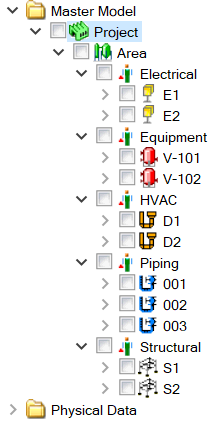
Example 1 (default):
Export All Assets in the Master Model Workspace:
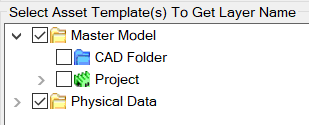
All assets will be exported to Layer "Master Model".
Example 2:
Export All Assets in the Master Model Workspace:
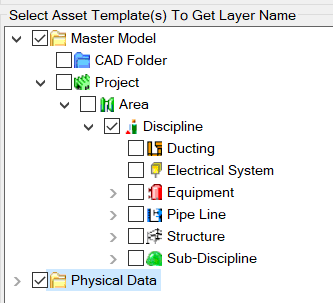
Assets will be exported to Layers "Electrical", "Equipment", "HVAC", "Piping" and "Structural".
Example 3:
Export All Assets in the Master Model Workspace:
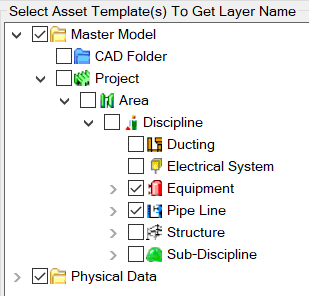
Exports Equipment to (Equipment) Layers "V-101", "V-102" and Piping Line Assets to Layers "001", "002", "003" and all other assets to layer "Master Model".
|
It is not possible to select both a parent template and a descendant template. Therefore if you wish to export Electrical, HVAC and Structural assets based on the discipline name (see Example 2) you should first select the "Electrical", "HVAC" and "Structural" assets and export to a DWG and then select the "Equipment" and "Piping" assets and export to another DWG. |
