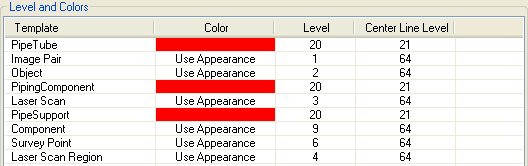Advanced Export Options
The advanced export options allow you to specify to export asset center lines, and to specify target color and level/layer per asset type.
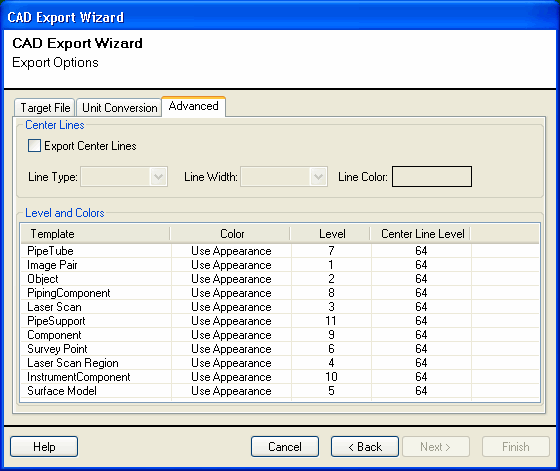
Center Lines
Check the Export Center Lines check-box to export asset center lines.
The Line Type determines the appearance of the center line (solid, dashed dotted etc.). Please note that the Microstation line type is indicated by a number (0-7) while for AutoCAD the Line Type is indicated by a name (Solid, Dash etc).
The Line Width determines the thickness of the center line. Please note that in Microstation line width is indicated by a number (0-15) while for AutoCAD line width is indicated by a name.
The Line Color determines the color of the center line. Please note that the Microstation color will be mapped to the closest match in the color table.
Level and Color
The level and color section determines the asset color and level/layer by asset type (template). The default color will be taken from the asset's appearance. Select the asset types and right-click to modify the color, level and center line level assignment;
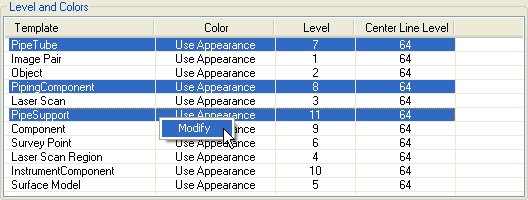
This will display the Level and Color Mapping Dialog:
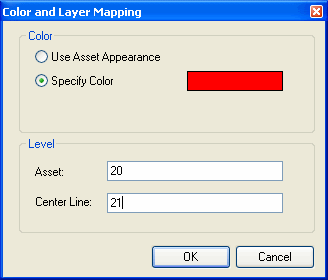
Color
Specify whether the color is taken from the asset's appearance or specify on this dialog.
Level
Specify the level/layer to which assets re exported. The center line level indicates to which level the assets center line will be exported.
Click OK to accept the specified color and level mappings.
This will change the color and level mappings for the selected asset types: