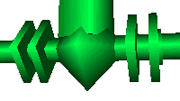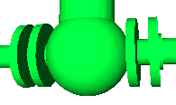3D Display Options
Navigation and Camera user options can be accessed via the Tools - Options menu.
Click 3D Display Option under Local Settings to update options.
3D Performance
The 3D Performance settings impact the navigation performance and memory usage. These settings are especially important when displaying very large models.
Global Detail Level |
|
|||||||
Fixed Frame Rate |
Fixed Frame Rate |
Checking this option will instruct the viewer to refresh the screen at a fixed frame rate providing smoother navigation. |
||||||
Frames per second |
Sets the number of times per second the viewer refreshes the view. The higher this number the smoother the navigation will be but may also result in more objects not being rendered while navigating. |
|||||||
Small Object Culling |
Culling Threshold |
Culling means 'do not render or draw on screen'. |
||||||
Default Marked Point Tag Display
These settings impact the default display of Marked Point Tags.
Marked Point Tag Display |
Do not display if the Attached Primitive is hidden |
Checking this option will instruct the viewer to not display marked point tags if the marked point attached primitive is entirely hidden by another asset in the asset view. |
Marked Point Occlusion Culling |
Culling means 'do not render or draw on screen'. |
|
Marked Point Tag Transparency |
Adjust the transparency based on the distance to the view point |
Marked Point Tags far from the view point will be drawn more transparent. |